This installation
is designed to not take more than 5 minutes, even if you have never seen AuditLogin
before.
-
Select
a server to serve as the consolidator. This will run the consolidation NLM
named CONSLDAT.NLM. If you are unsure as to what this is, see the component
overview page. This server does not need to be very high in power,
especially if you are going to be auditing fewer than 20 servers with a
moderate amount of activity.
-
Create
a directory to hold the NLMs. This is referred to as the distribution directory.
Rules for this directory are:
-
You
must select a volume that is present on all servers that you might want
to audit (ex: SYS). The directory takes very little disk space and you
have to option of storing the auditing data on a different volume. Take
a moment to review the section on AuditLogin
Version 3.2 Directory Placement.
-
To
maintain compatibility across NetWare versions, Long filenames in the
path are not currently supported so do not use them. (Example: SYS:AUDITLGN)
-
Unzip
the distribution package into the directory that you just created. The following
are the principle files in the distribution:
-
CONSLDAT.NLM
- the consolidation NLM.
-
AUDITLGN.NLM
- the system monitoring NLM.
-
AUDITADM.EXE
- Win32 administrator tool.
-
On
the server console, load the consolidator with the -SETUP option.
Example: "LOAD SYS:AUDITLGN\CONSLDAT.NLM -SETUP")
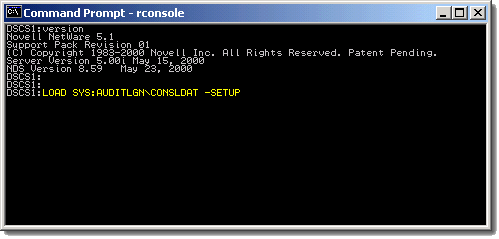
-
You
will be asked to select a location on the server in which to store the auditing
data files.
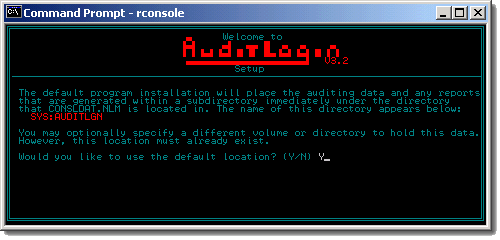
If
Yes is selected, the auditing data will be place in a subdirectory
of the master directory and you will proceed to step 6 below.
If
you want to change the location of these files later, you may do do
using the Admin tool. For more information,
see the section on AuditLogin Version 3.2
Directory Placement.
If
No is selected, you will be prompted to enter the path of the
directory (which must already exist):
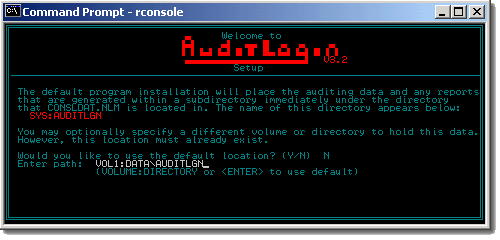
-
You
will be prompted to agree to complete the installation.
If you
agree, the following actions will be taken:
-
The
system parameter file will be created to allow for further product
installation. This file is named AUDITLGN.INI and will be placed in
the master directory. All system parameter defaults will be
set and a special license key "Initialize" will be set.
-
A
subdirectory named AUDITLOG will be created in the log directory.
This is where the system will place auditing data that is sent in
from all servers running the system monitoring NLM (AUDITLGN.NLM).
-
A
DOS batch file named GOADMIN.BAT will be created to allow you to continue
the installation by starting the Win32-based Administration program.
The batch file will start the Admin tool with the required -S option
to specify the name of consolidation server.
-
A
subdirectory named STATS will be created in the log directory. This
is where the system will place statistical information that is sent
in from servers running the system monitoring NLM.
-
A
subdirectory named REPORTS will be created in the log directory. When
someone requests that a report be generated, this is where the report
will be stored.
-
After
completing the initial setup, the consolidation NLM will finish initialization
in setup mode. Until you use the Administrator to the set the license key,
the Consolidator will not be able to receive auditing data from any servers.
Here is a screen shot of the consolidator in this state:
-
Now
you will need to set the license key and other operating parameters. To
do this you will need to start the Win32-based Admin tool. You can do this
a number of ways:
-
Click
on the GOADMIN.BAT file.
-
Start->Run
with the required -S option specifying the name of the server running
the consolidation NLM.
-
Create
a NetWare Application Launcher application object that specified the
above parameter.
-
When
the tool starts, you should be shown the Security page where you can PASTE
in the product license key.
-
Paste
in the license key and click "Save". If the license key is invalid, you
will be informed at this point. Contact support
if you have problems with the license key.
-
(optional)
Add the LOAD command for the consolidator to the AUTOEXEC.NCF file for the
consolidation server. (Ex: "LOAD SYS:AUDITLGN\CONSLDAT.NLM")
-
You
now need to enable auditing on one or more servers by selecting "Audited
Servers..." under the "Parameters" menu option.
-
At
this point, AuditLogin is setup in a base configuration.
-
Refer
to the configuration section for information on other parameters or configuring
other servers to run the system monitoring NLM (AUDITLGN.NLM)
